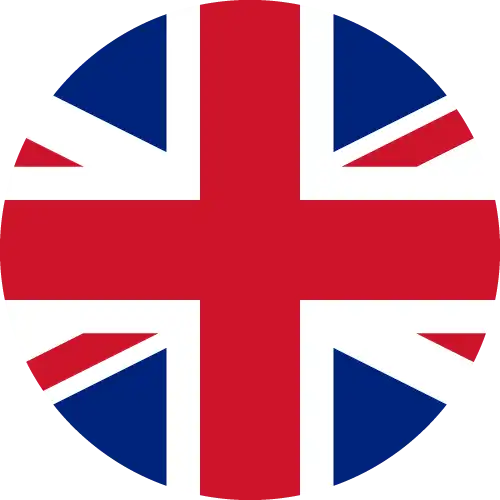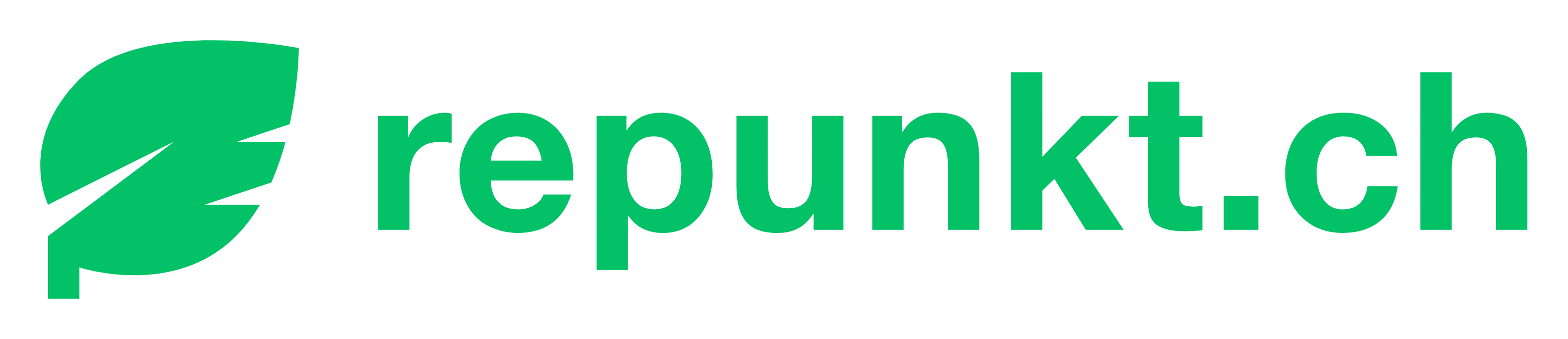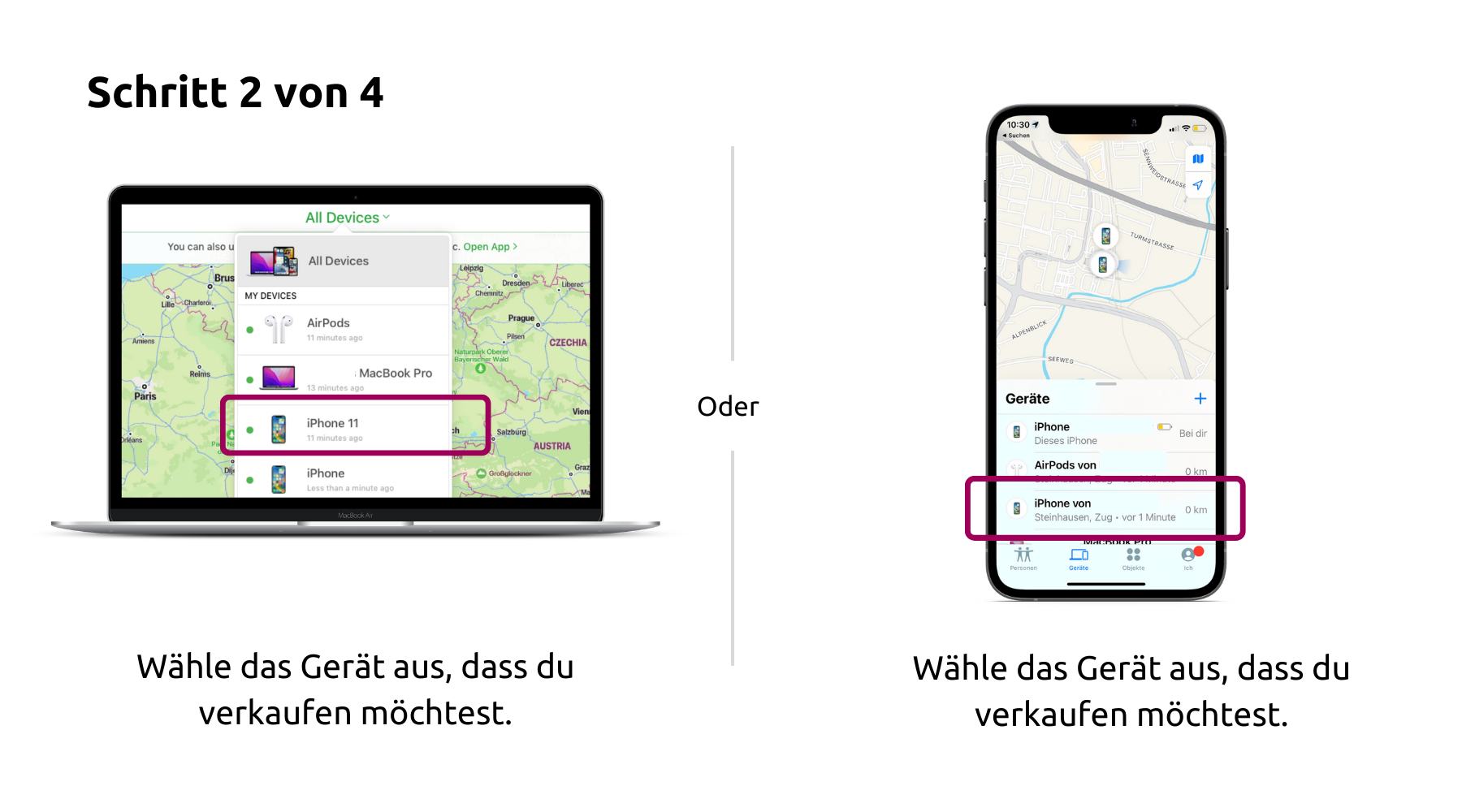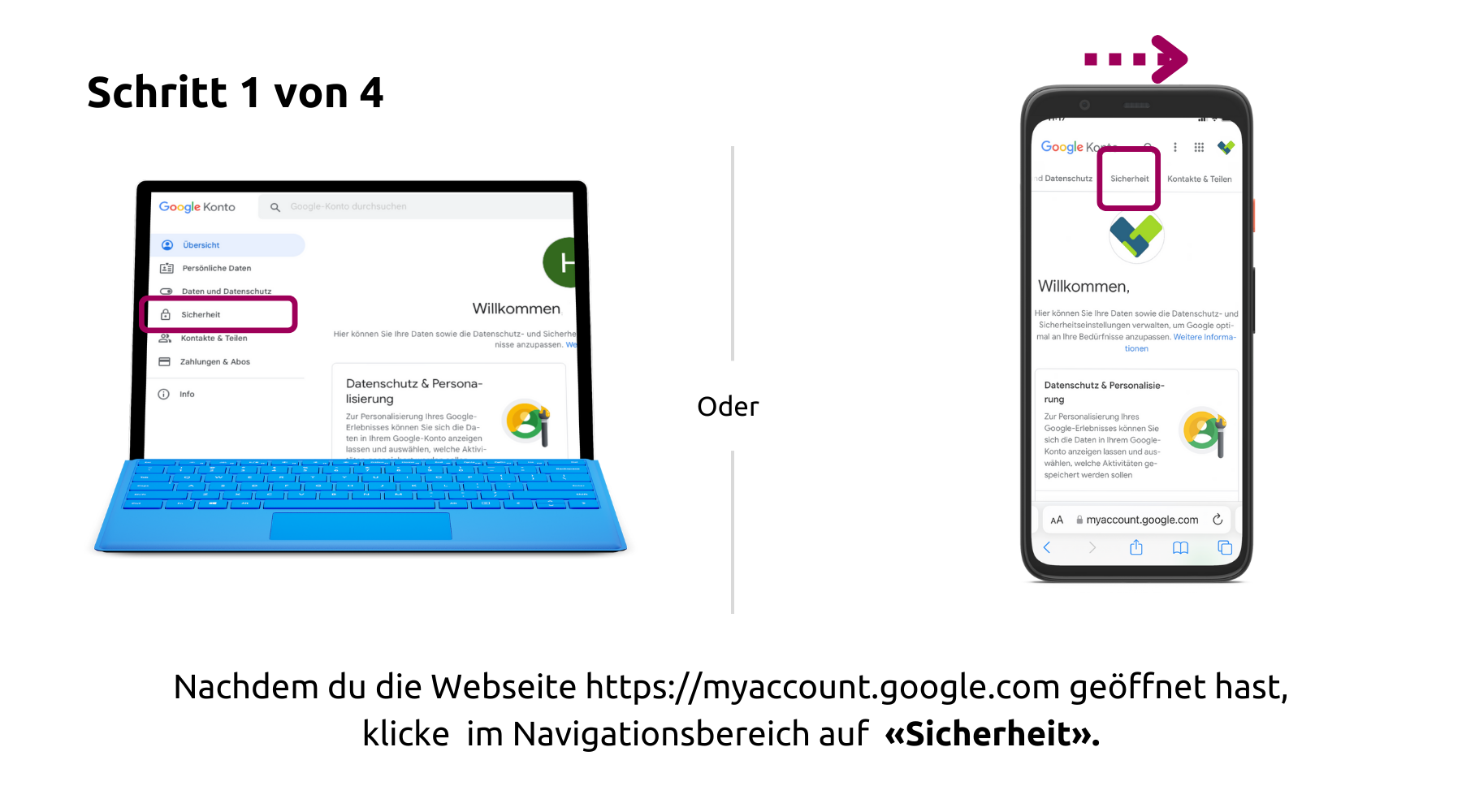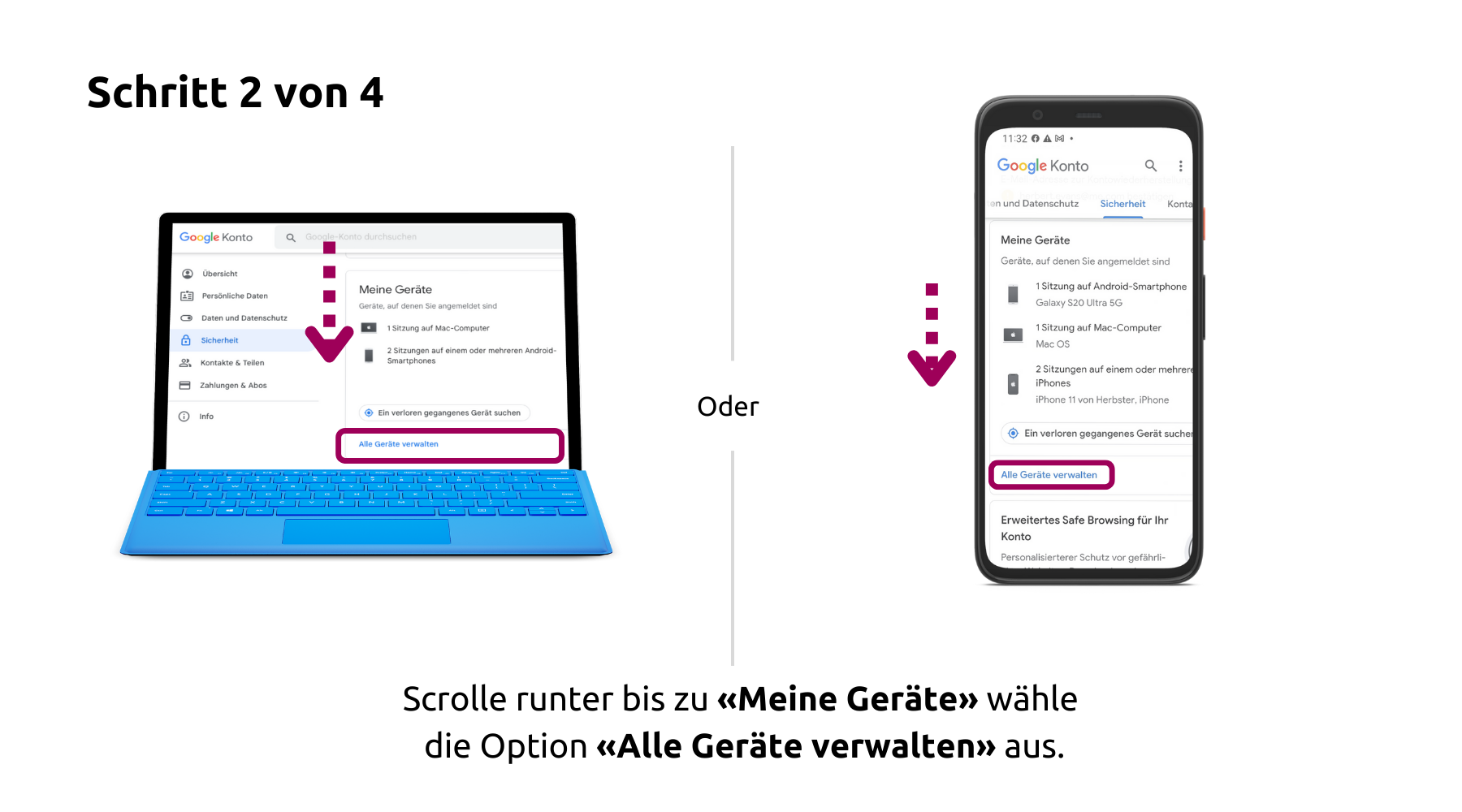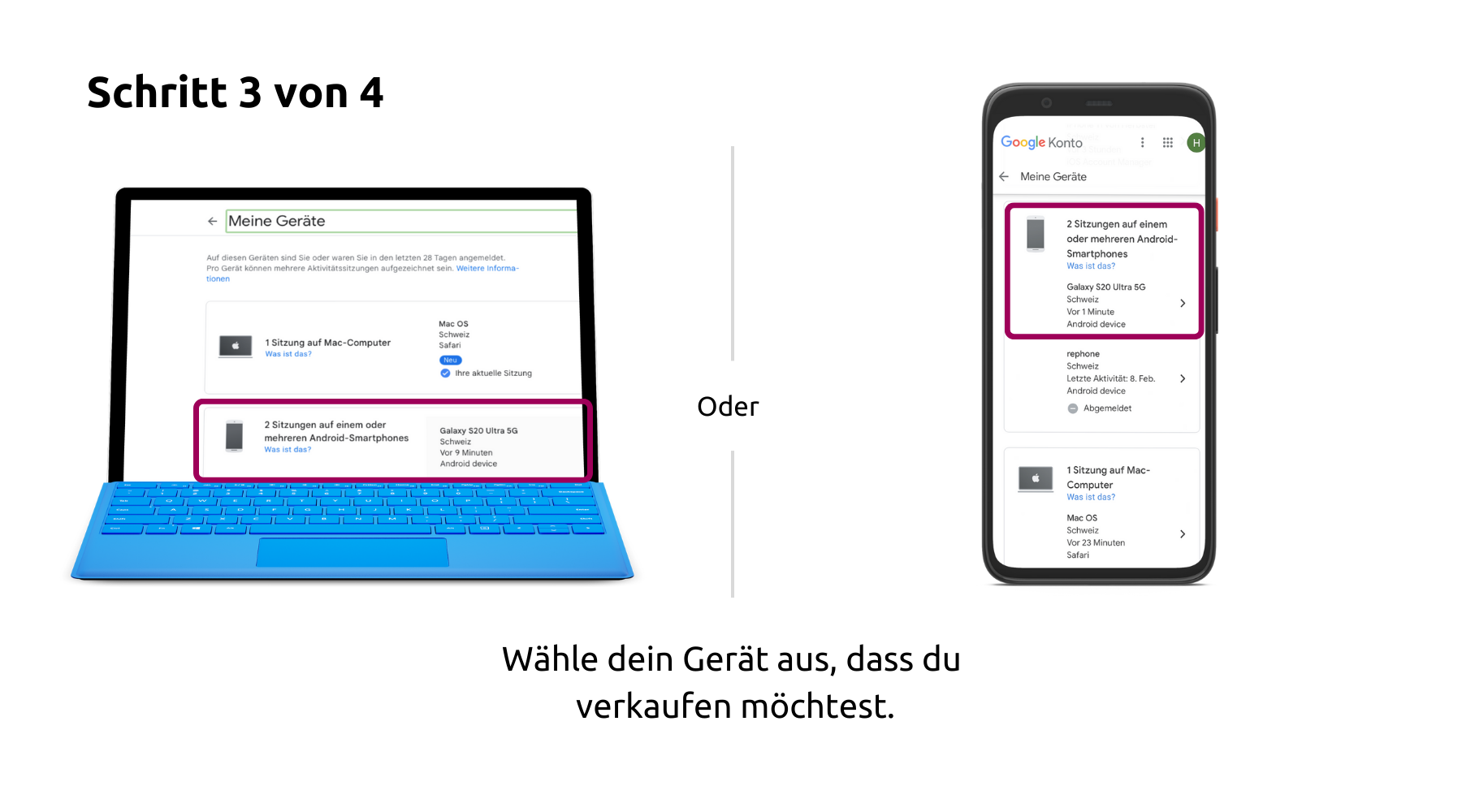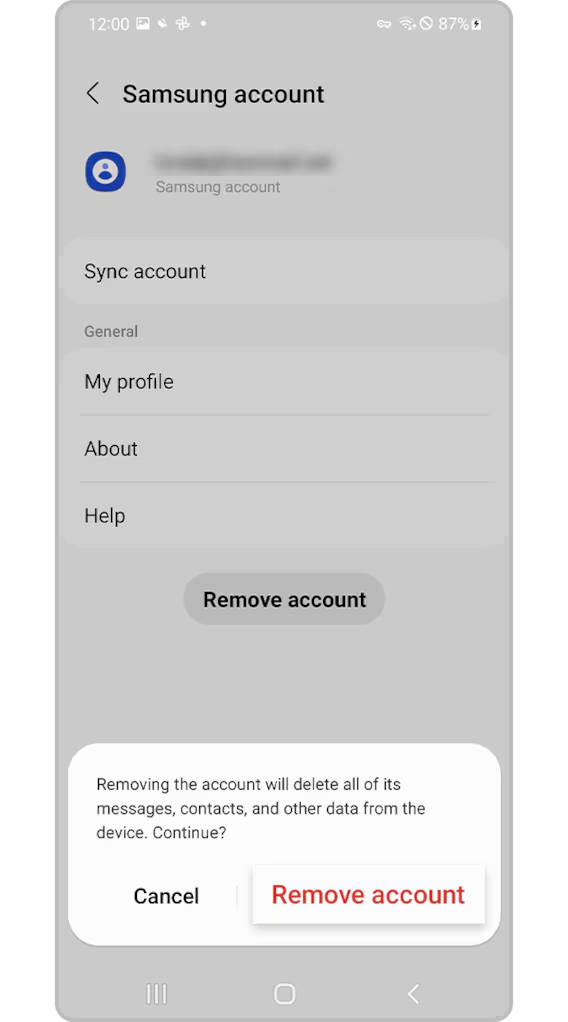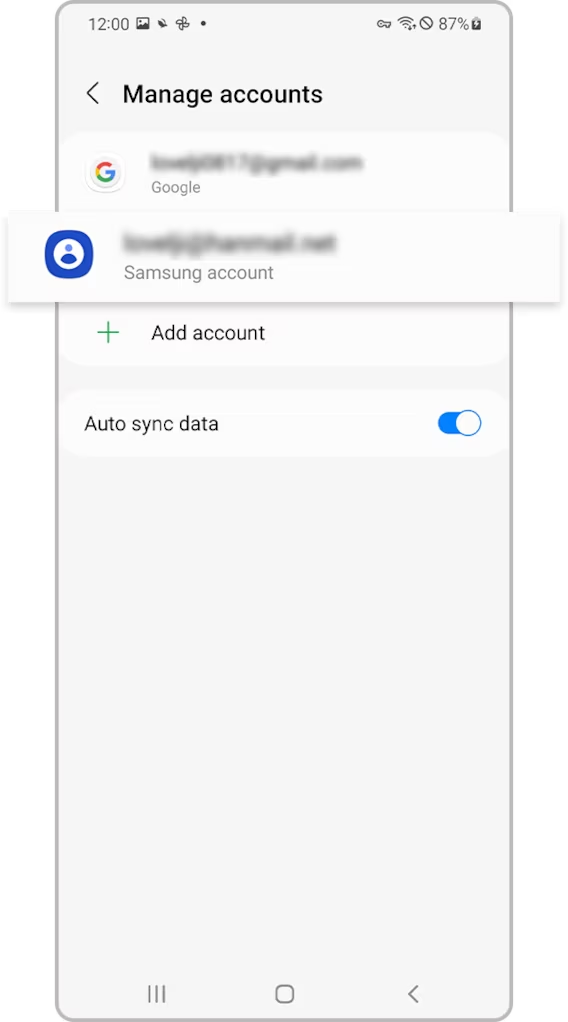Handy für den Verkauf vorbereiten
Es freut uns, hast du dich entschieden, dein nicht mehr gebrauchtes Handy oder Gerät bei uns zu verkaufen. Damit du möglichst schnell zu deinem Geld kommst, erklären wir dir hier, wie du Schritt für Schritt dein Handy entsperren kannst.
- Du hast wahrscheinlich dein neues Gerät schon aufgesetzt und synchronisiert, dann kannst du gleich zum nächsten Schritt. Sonst erstelle bitte ein Backup.
- Überprüfe, ob das Gerät aufgeladen ist und mit dem Internet verbunden ist.
- Falls du eine Apple Watch hast, kopple diese zuerst mit deinem neuen Gerät.
- Wir empfehlen dir dein Gerät auf einem Laptop oder PC zu entsperren, des geht sehr viel schneller und einfacher. Gehe auf https://www.icloud.com/find und führe diese Schritte durch:
Apple iPhone
Removing your iCloud account using your device
If you’re using iOS version 10.3 or later:
1. Go to ‹Settings›
2. Click on your name
3. Scroll down and tap ‹Sign Out›
4. Enter your Apple ID password when prompted
5. Tap ‹Turn Off›
If you’re using iOS version 10.2 or earlier:
1. Go to Settings > iCloud > Sign Out
2. Tap ‹Sign Out› again
3. Then select ‹Delete from [My device]›
4. Enter your Apple ID password when prompted
5. Next go to Settings > iTunes & App Store > Apple ID > Sign Out
Removing your iCloud account remotely using your PC or laptop
1. Switch off your iPhone
2. Log into the iCloud website from a PC or laptop using your Apple ID
3. Click ‹Find My›
4. Select the ‹All Devices› drop-down menu and click on your device
5. Click ‹Remove Account›
6. Click ‹Remove› on the confirmation message
Apple MacBook
Removing your iCloud account using your device
If you’re using macOS Catalina or later:
1. Click ‹System Preferences›
2. Click ‹Apple ID›
3. Untick the box next to ‹Find My Mac›
4. Enter your Apple ID password when prompted
5. Click ‹Sign Out›
If you’re using macOS Mojave or earlier:
1. Click ‹System Preferences›
2. Click ‹iCloud›
3. Untick the box next to ‹Find My Mac›
4. Enter your Apple ID password when prompted
5. Click ‹Sign Out›
Please note: If you delete any data manually while signed into iCloud, this will remove the content from your iCloud account and any linked devices.
Removing your iCloud account remotely using your PC or laptop
1. Switch off your MacBook
2. Log into the iCloud website from a PC or laptop using your Apple ID
3. Click ‹Find My›
4. Click on the ‹All Devices› drop-down menu and select your device
5. Click ‹Remove Account›
6. Click ‹Remove› on the confirmation message
Samsung
Removing your Samsung account using your device
- On your device tap the Apps icon
- Open Settings
- Select Accounts
- Select Samsung Account
- Select your email address
- Tap More in the top right hand corner and select Remove Account
- Tap Remove Account
- Enter your password and then confirm
- Select Remove Account